On this sector we wil guide of how to use our bluetooth cloud access control machine
1.Log into sintronic cloud
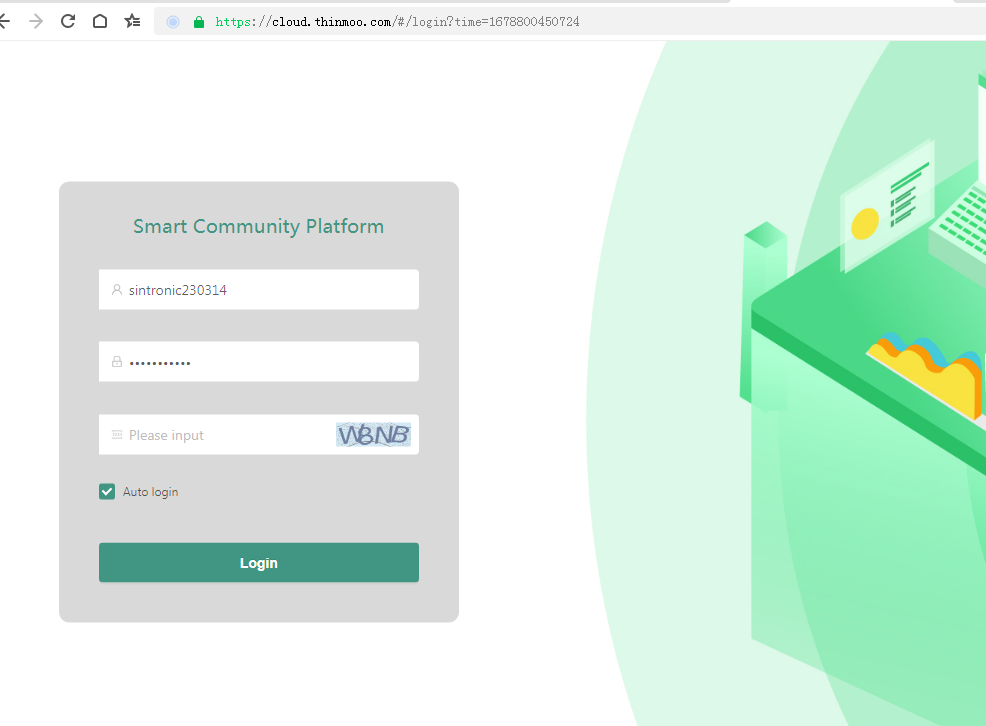
Account name:sintronic230314
Password:qq123456789
Cloud address:https://cloud.thinmoo.com/#/login?time=1678800450724
2.Administrator add and rights management
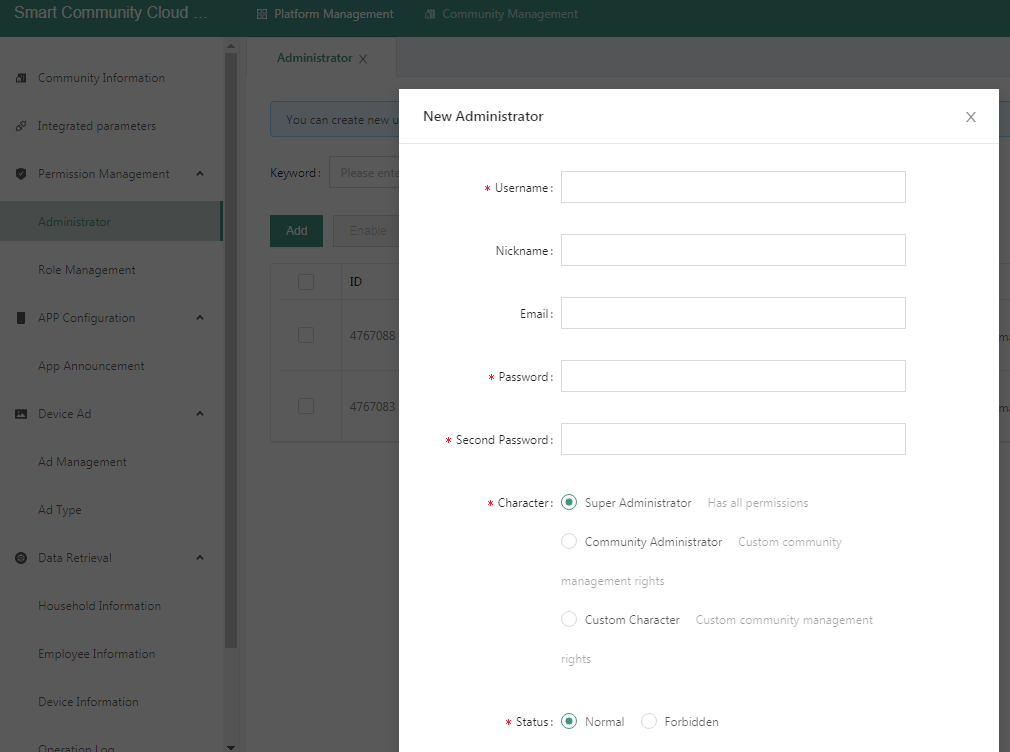
Click administrator-add-super administrator (remember to fill email address in the blank column)
3.Add Community
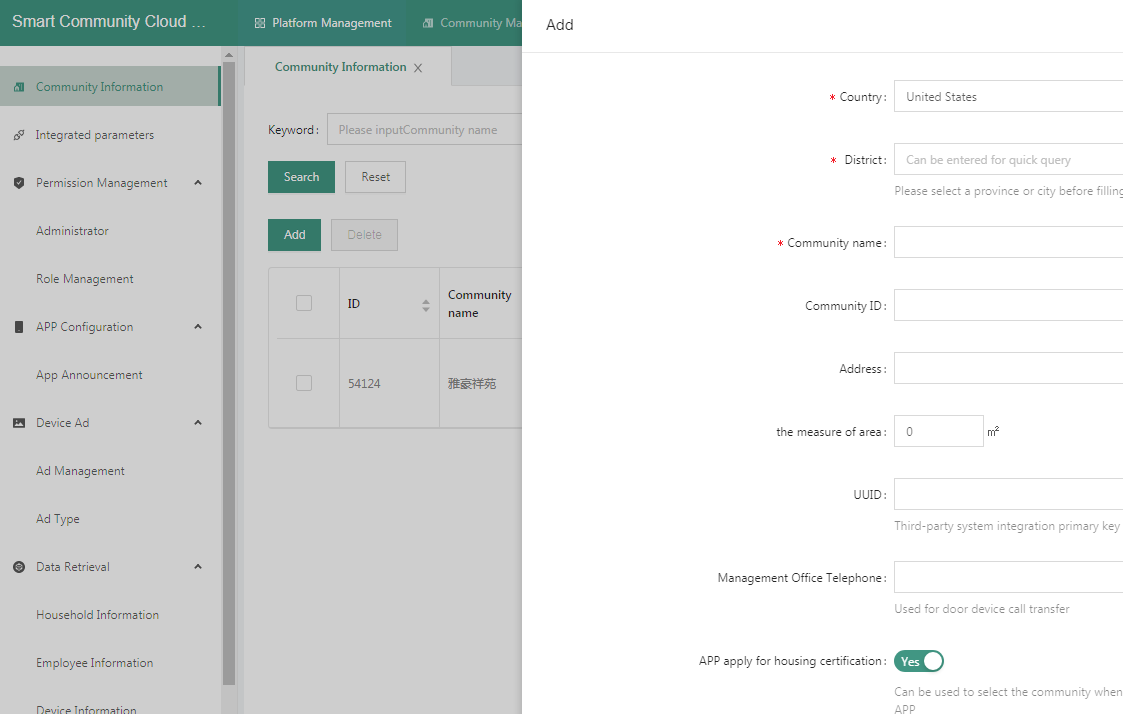
Click the [Add] button ——>Fill in the relevant information of the new community——>click [Submit]
4.Add community administrator and give permissions
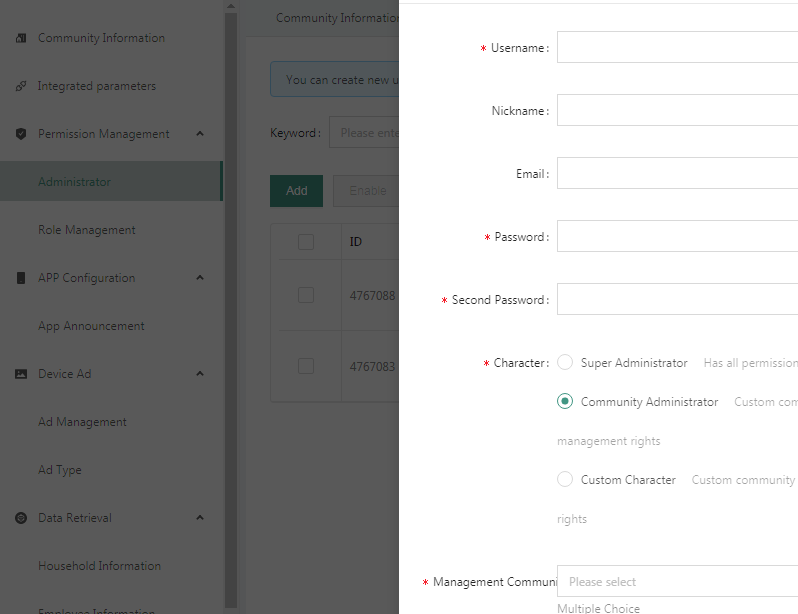
Click administrator [ Add ], fill in the relevant information , select [ Community Administrator ], select
[ Management Community ] to select multiple, and click [ Submit ]. Description: Community administrator (has all rights of community management)
5.Add Building
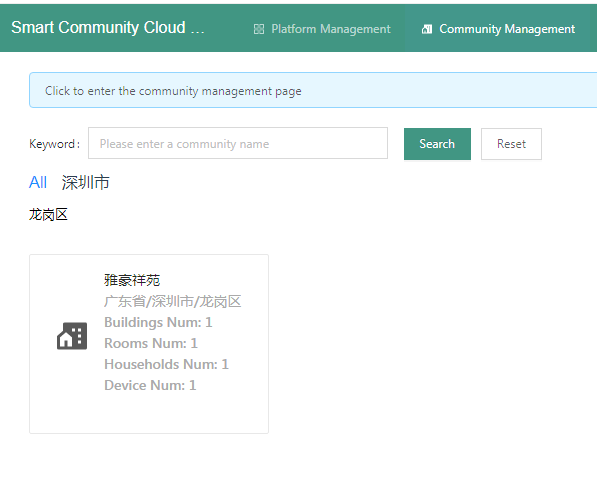
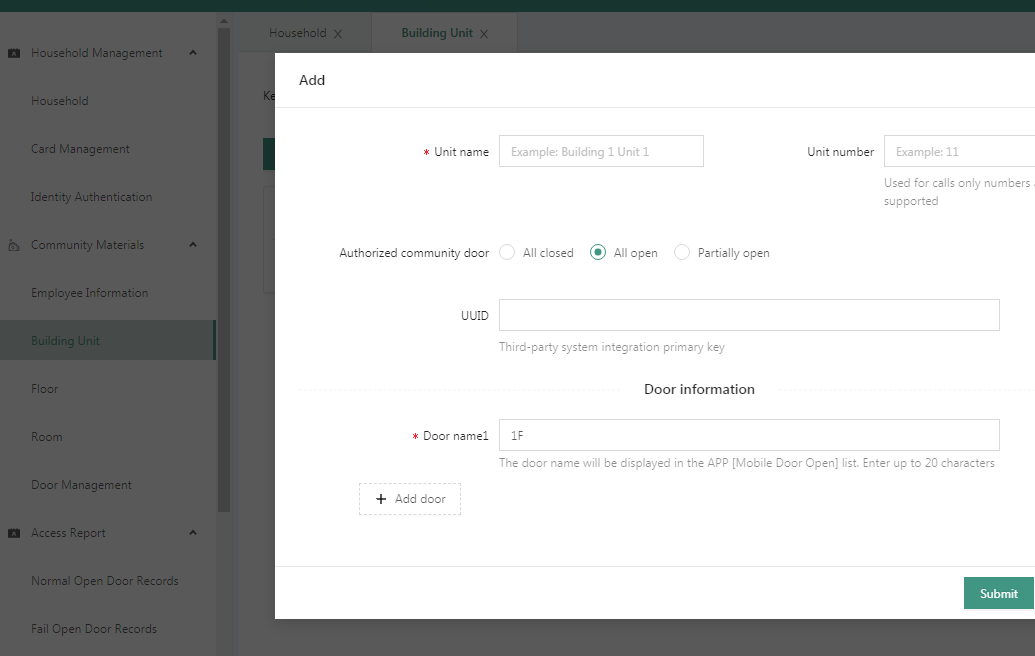
Click community management in the top side as picture 1 show and then click the community to switch to the community panel to build a unit as picture 2 figure out
6.Add room
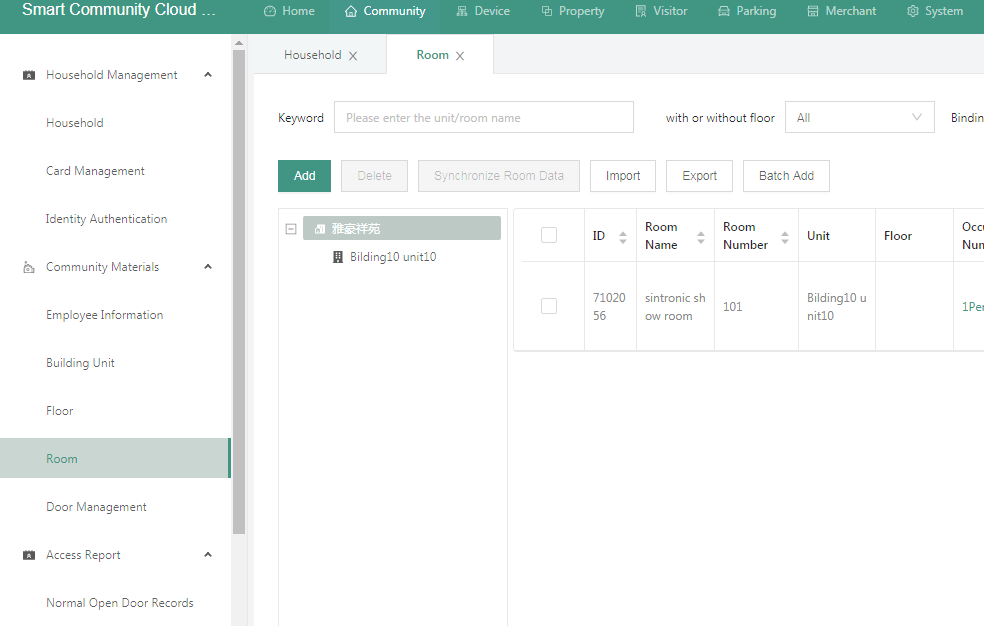
7.Add a door
Special note: The door number is used to open the door by offline card writing and offline
password. If you use networked equipment, ignore this parameter without setting it;
7.1Add community door
Click the [Add] button and fill in the relevant information of the door. [Installation Location]
can select [Community] to create the door, and click [Submit]
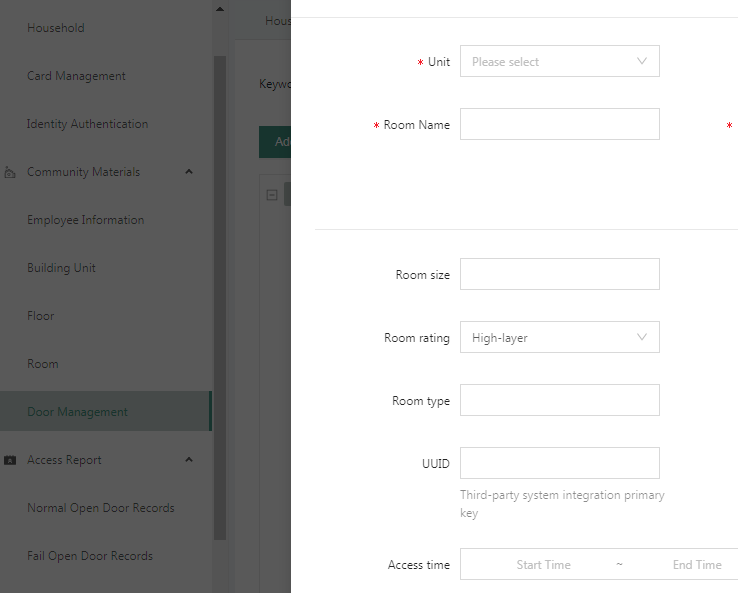
7.2 Add Buliding unit door
Click the [Add] button and fill in the relevant information of the door. [Installation Location]
can select [Building Unit] to create the door, and click [Submit].
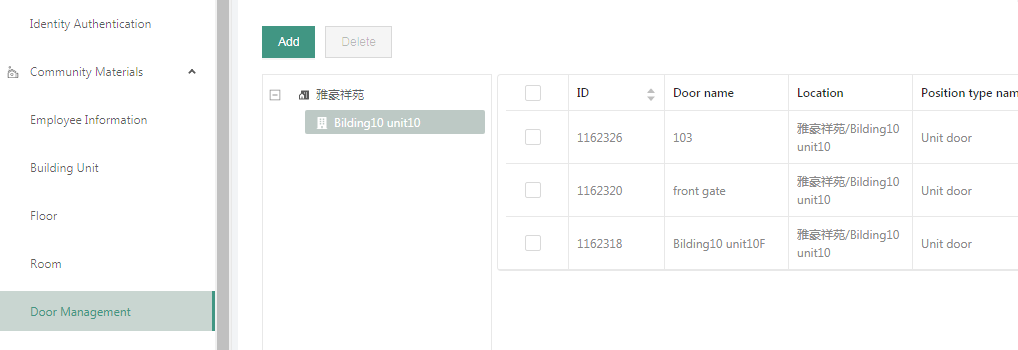
7.3 Add room door
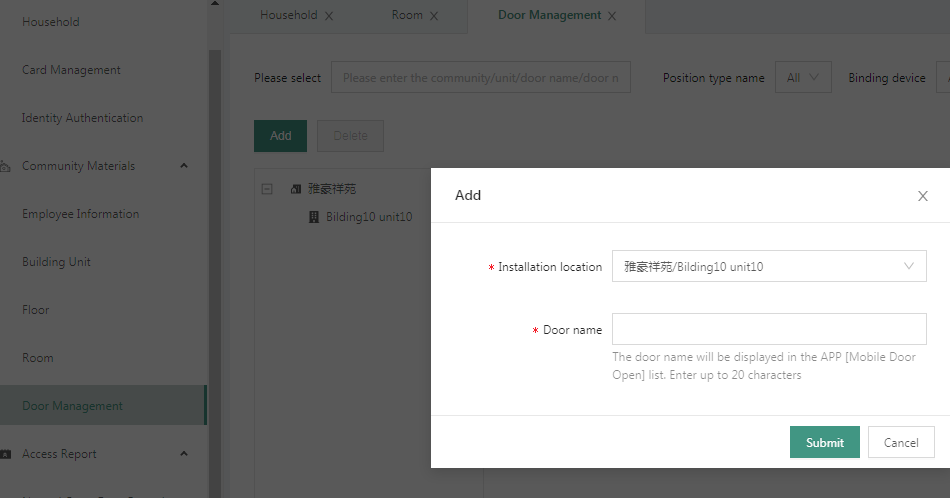 Click the [Add] button and fill in the relevant information of the door. [Installation Location]
Click the [Add] button and fill in the relevant information of the door. [Installation Location]
can select [Building Unit] to create the door, and click [Submit].
8.Add household
Click [Add], fill in relevant household information, and click [Submit].
Description: Capture the face and bind it to the user; after selecting the house and door that
requires access control permissions, the user information, face, and card information will be sent
to the corresponding access control device, and the door can be opened through the face and
card or APP , After selecting the access control time, the user is only allowed to have the access
control authority within the selected time period, and the door cannot be opened outside the
time period. If a house with a set access control time is assigned to the resident, the house’s
access control time shall prevail;
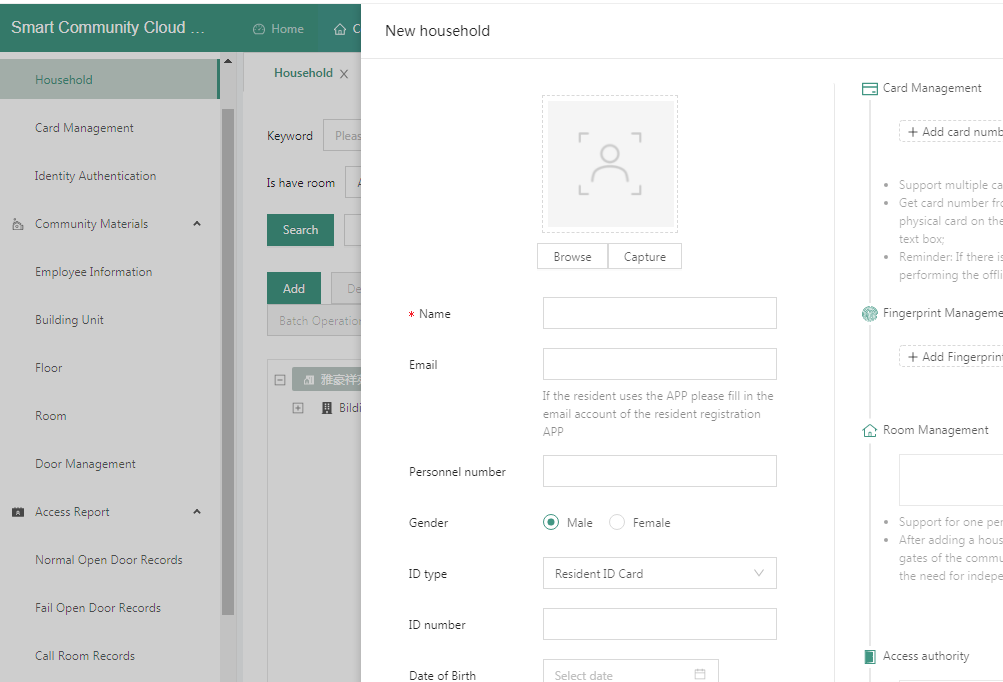
9.Add device
Click the [Add] button, fill in the device series number, and click [Submit].(The device series number is on the sticker
which paste on the back of products . Note: Two device are not allowed to be installed on the same door (installation location). When a
device is added, the corresponding user information, user face, card, management machine, indoor
unit, house, property, advertisement, announcement, Data such as visitors is added to the
device.
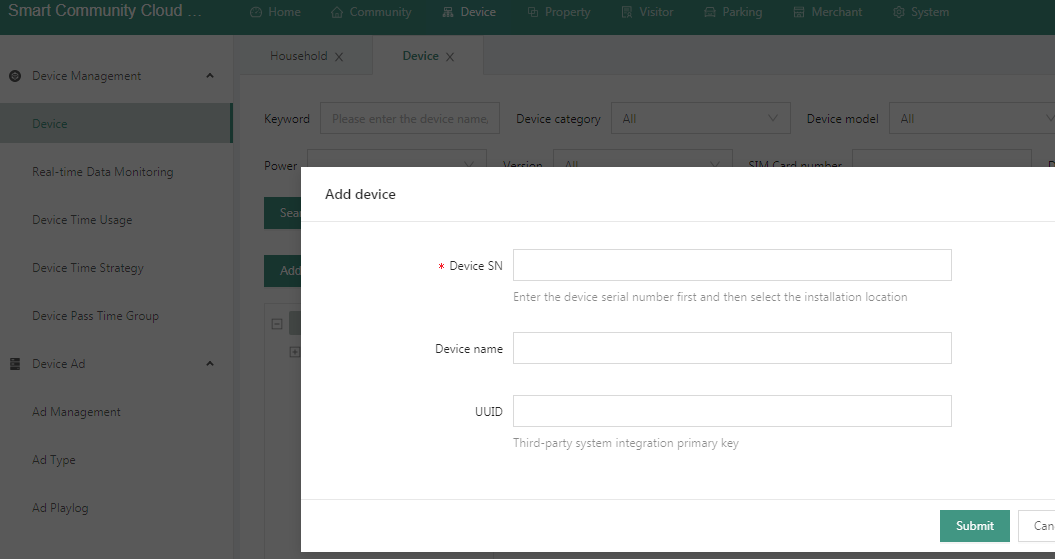
10 Click -manage community and choose the community which you want to manage ,click Device-Device
parameters and choose Verify Method.
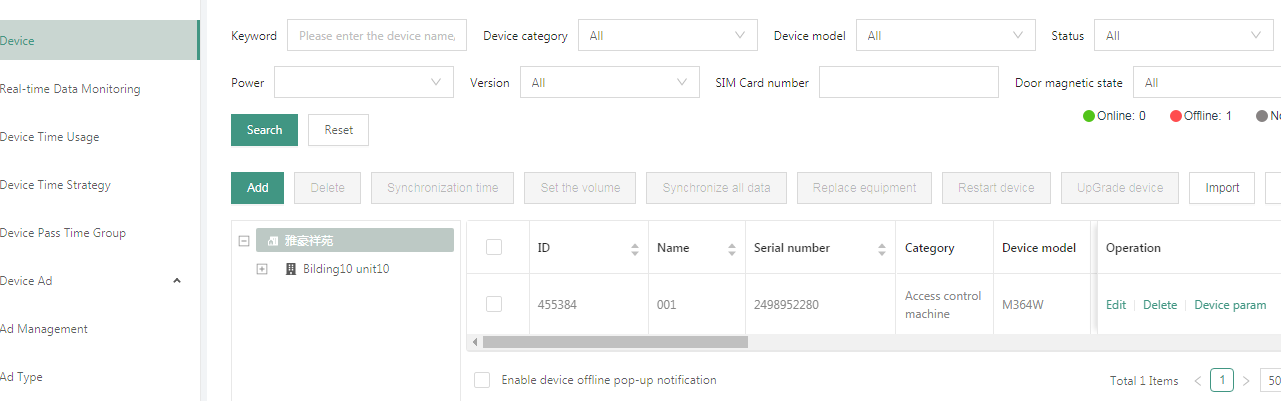
11, Download APP "Firstkeeper" (Download Firstkeeper App in Google Store for android moibile , and App Store for IOS ) ,
Register with email or mobile (it must use the same one as on the cloud).
Part.2 first keeper app use guide
1.App authorization
Come back to the cloud page on community -household-add new or edit the created one with email address
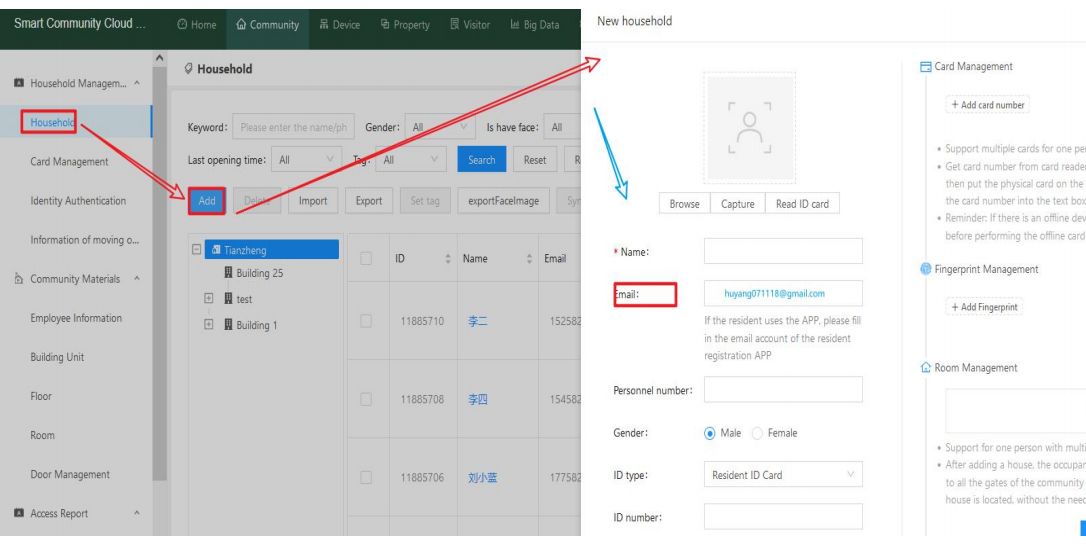
2.Registration/Login
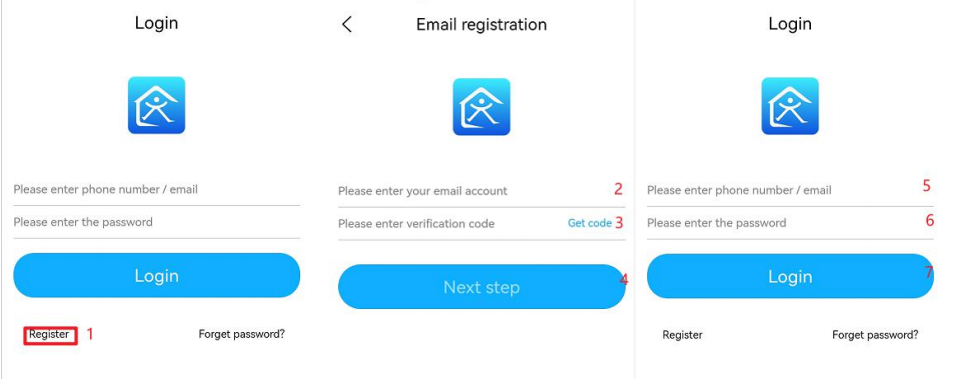
3.function introduction
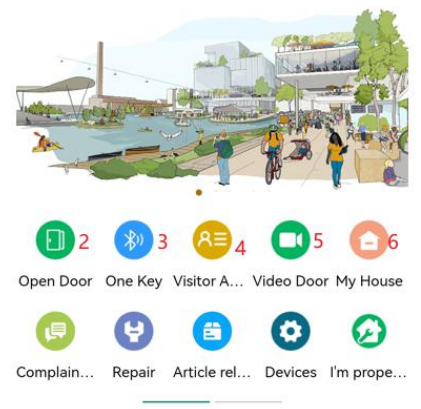
A)You can choose different locations for control as you have more
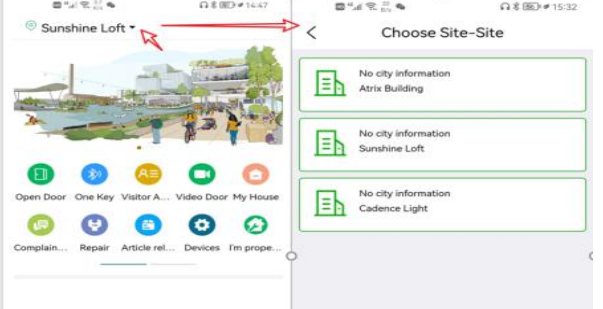
B)Door open way
1.mobile app remote control
2.Bluetooth open when you are within 10 meters distance to the device and turn on the mobile phone blue tooth or gprs button
3.Visitor password or qr code generator
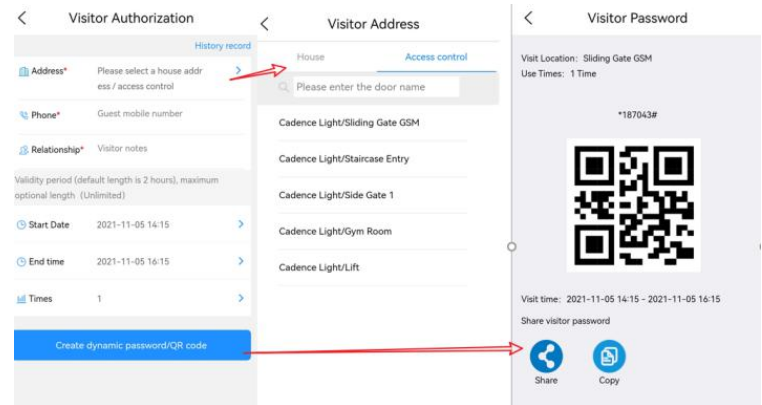
4.Video surveillance at the door(Only supports visual devices)
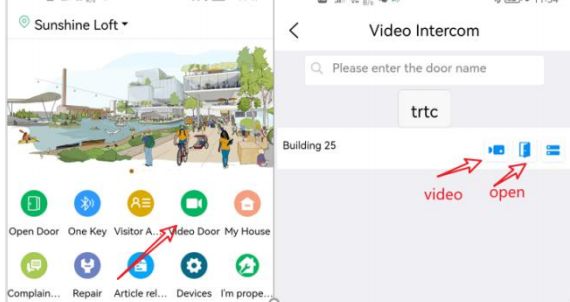
5.Sintronic complete cloud access control solution
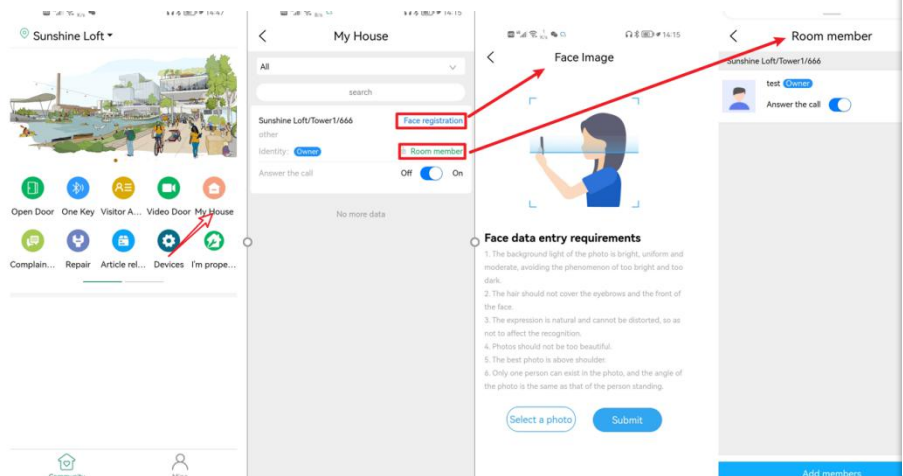
App whole page
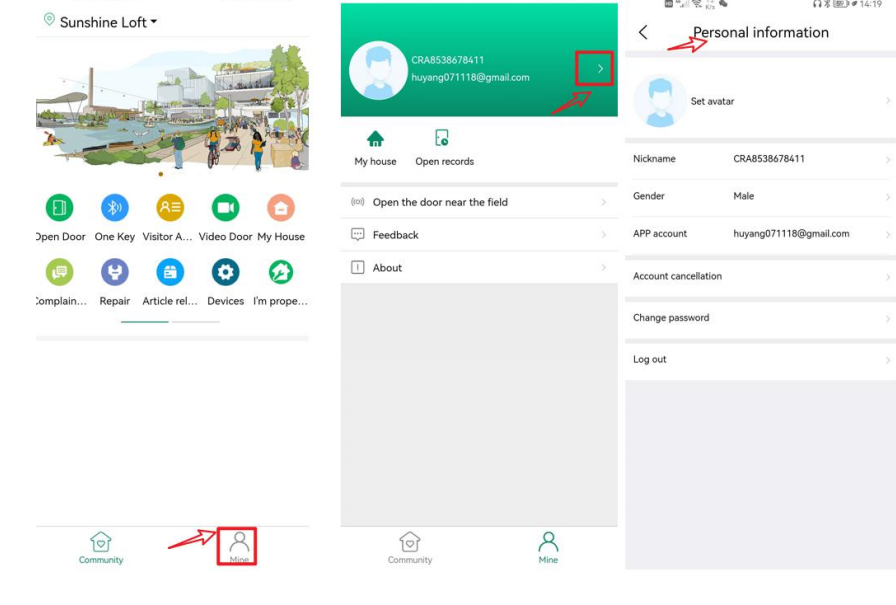
Contact: Information Center
Phone: +8615813805304
Tel: whatSapp/Wechat
Email: infors@sintronictech.com
Add: 201,Plaza A,Qianwan 1st Rd,Nanshan,Shenzhen City,Guangdong Province,China